[iOS] Access or Retrieve Your Recovery Phrase/Private Key
In order to recover or export your wallets managed in the Unstoppable App, you will first need to access or retrieve your recovery phrase or private key. This process is different for Ethereum & Polygon domains than it is for Zilliqa, so both are covered in this guide.
Ethereum & Polygon
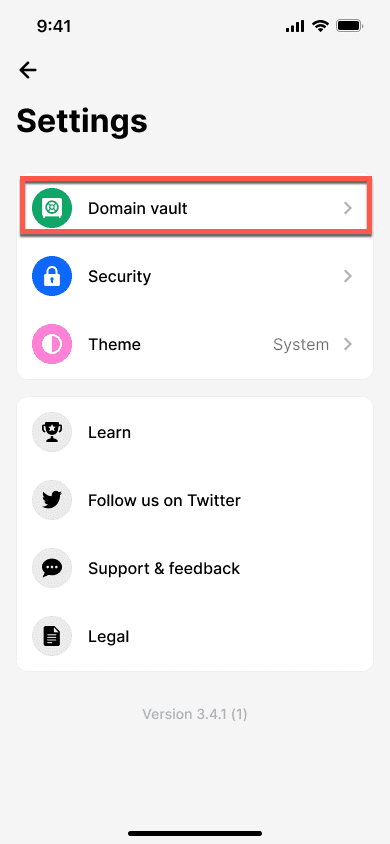
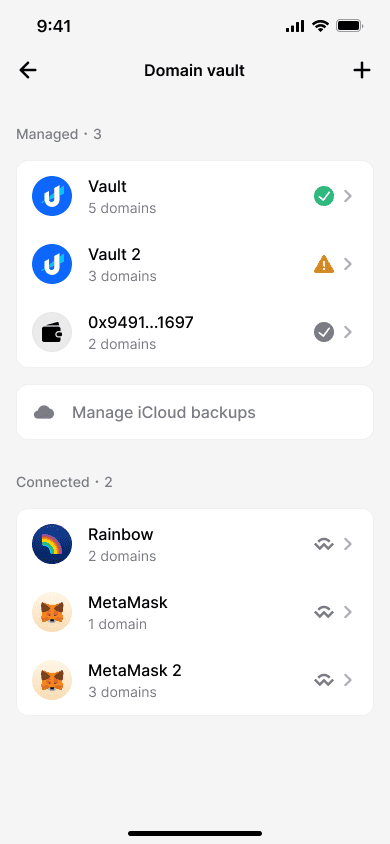
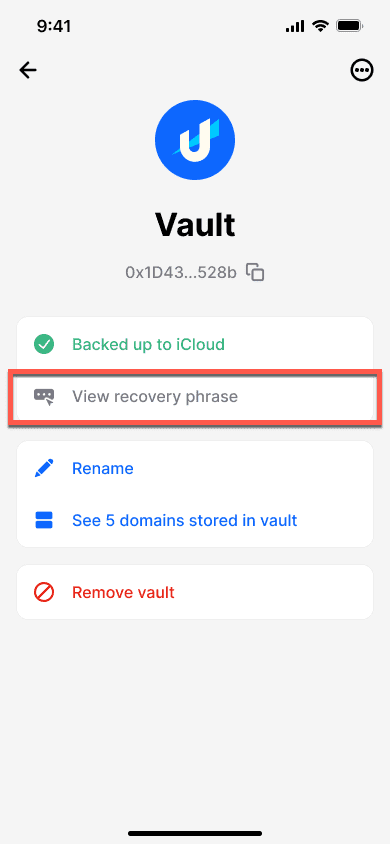
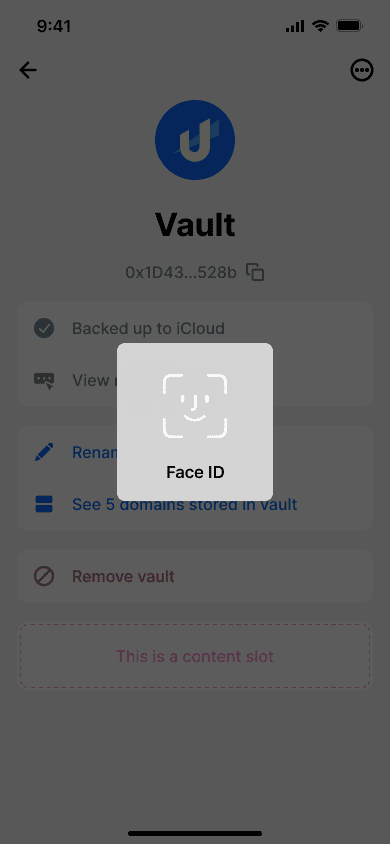
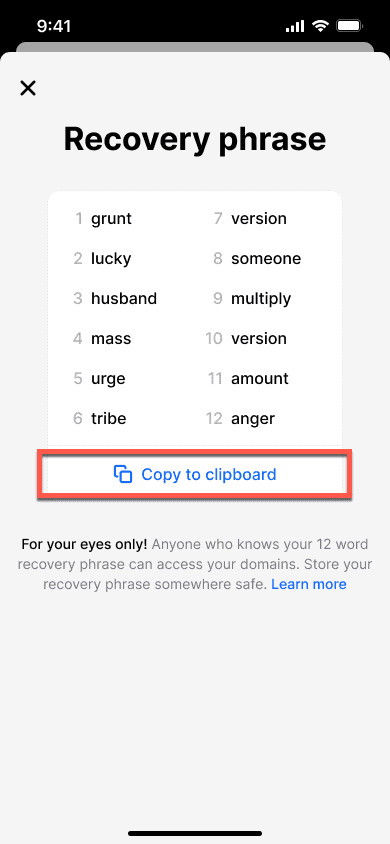
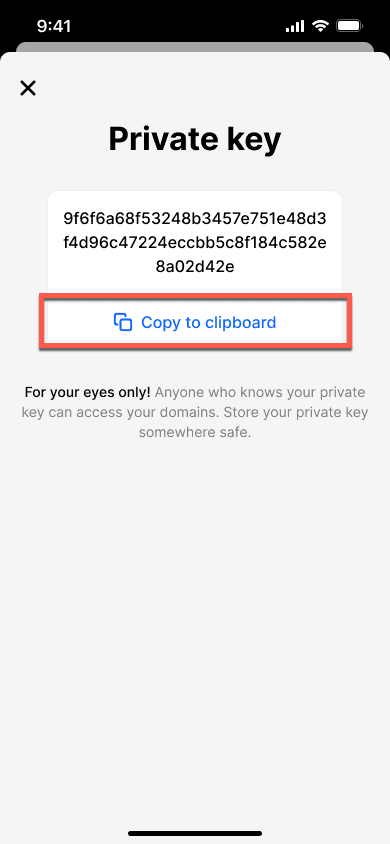
Zilliqa
- Click the Settings icon
- Select Back up
- Select the wallet you want to access
- Obtain your wallet seed phrase
- Use a 3rd party tool like zillet.io to generate your Zilliqa wallet private key or Keystore JSON file (with recovery password)
- Switch to the Wallet Info tab
- Click Reveal the Private Key
- Save your Zilliqa wallet private key or download the Keystore JSON file with a set password to recover or export your Zilliqa wallet to any compatible wallet including the Unstoppable App.
Congratulations!
You have successfully retrieved your recovery phrase or private key.